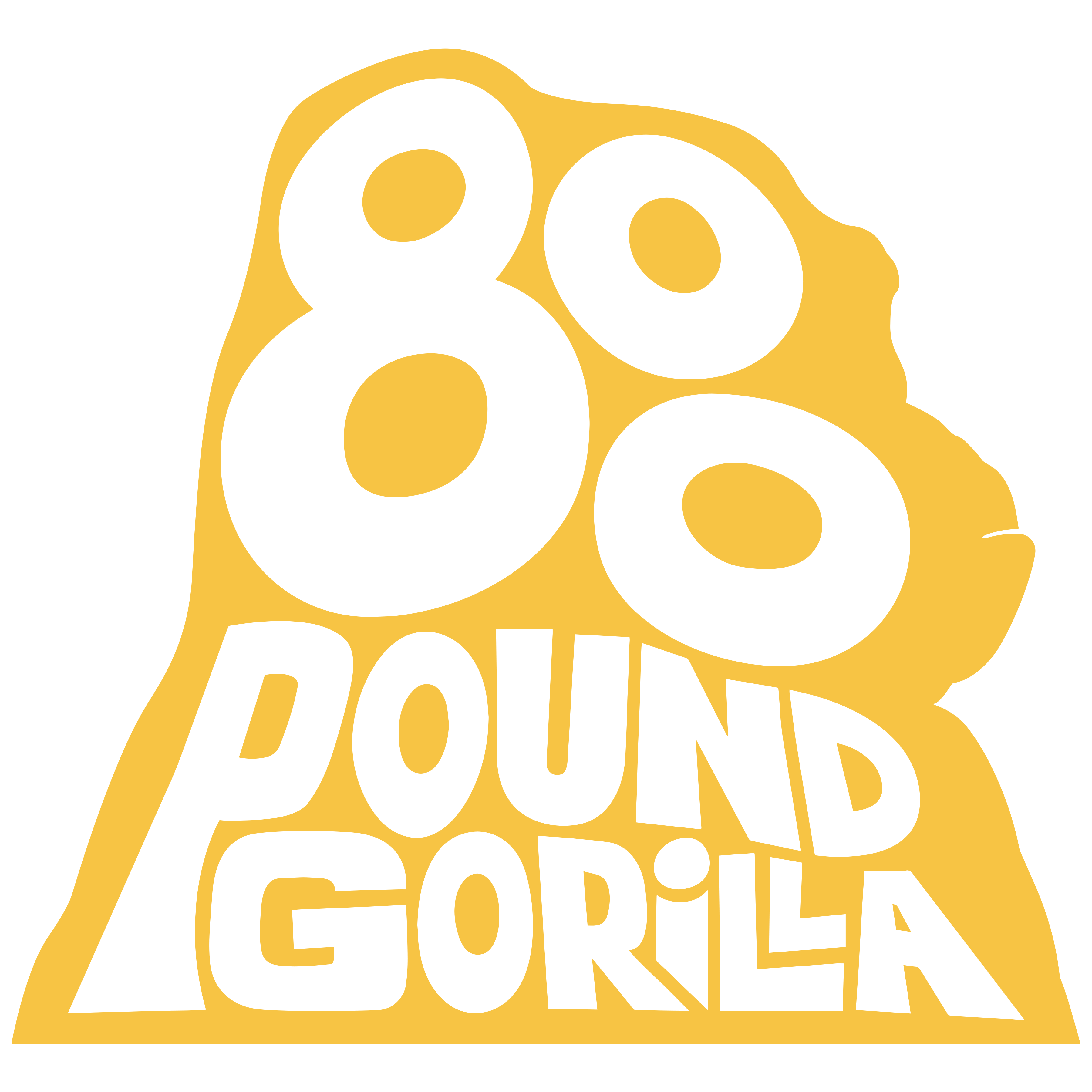VIDEO ACCESS FAQS
I've purchased a Video. How do I access it?
Visit the product from the email confirmation you received, and log into the account you set up during your checkout process (make sure this is the same email address you used to purchase the product). The event will be shown below your confirmation page, just click the image to access)
How can I create an account if I don't have one yet?
You can create your account here. Please use the same email that you used for placing your order. Also, make sure the email you use matches the one associated with your chosen payment method (Apple Pay, Google Pay, etc.). All available payment methods are listed on the site.
I'm having trouble logging in. What should I do?
If you're experiencing issues logging in or resetting your password, you might need to create your account. If you didn't log in while purchasing your product, an account wouldn't have been automatically created.
Can I watch the Video on my TV?
Yes, the video can be viewed on your TV. Here's how:
-
TV with web browser app: Open the browser app on your TV, navigate to the livestream page, sign in, and start watching.
-
Apple TV or Chromecast: Connect your device to the TV, open the livestream page on a browser on your mobile device or computer, sign in, and start watching. For detailed instructions, refer to the Chromecast guide or the Apple TV guide.
Note: Due to Apple restrictions, iOS devices cannot Cast or Airplay directly from the Chrome web browser. However, you can use Airplay through Safari on iOS for Apple TV and other devices supporting Airplay. For more details, please refer to the system requirements here.
What if I have more questions?
No worries! For additional queries or assistance, please contact our customer service team at orders@800pgm.com. We'll be happy to assist you!